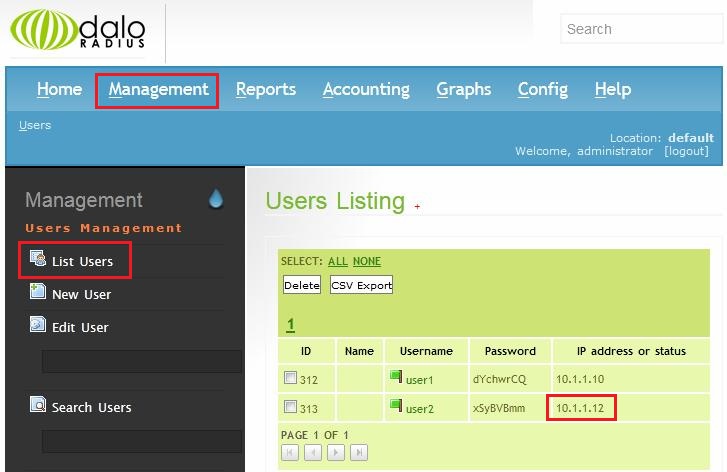1. Click "Management"->"List Users":
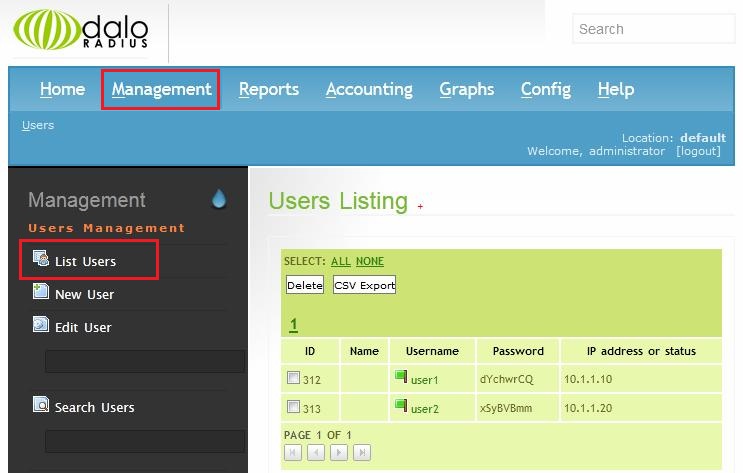
2. Click the usermame of the user to display the context menu. Then click "Edit User" on the context menu:
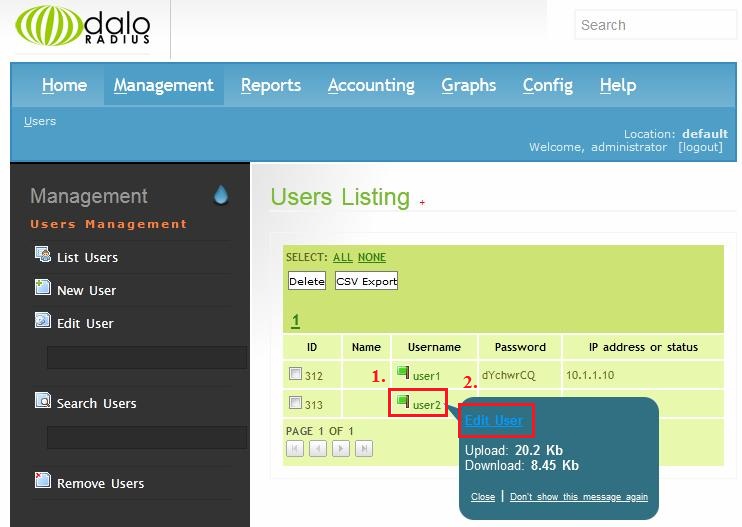
3. "Edit User Details" dialog will be displayed. Click "Assign IP (or disable)" tab:
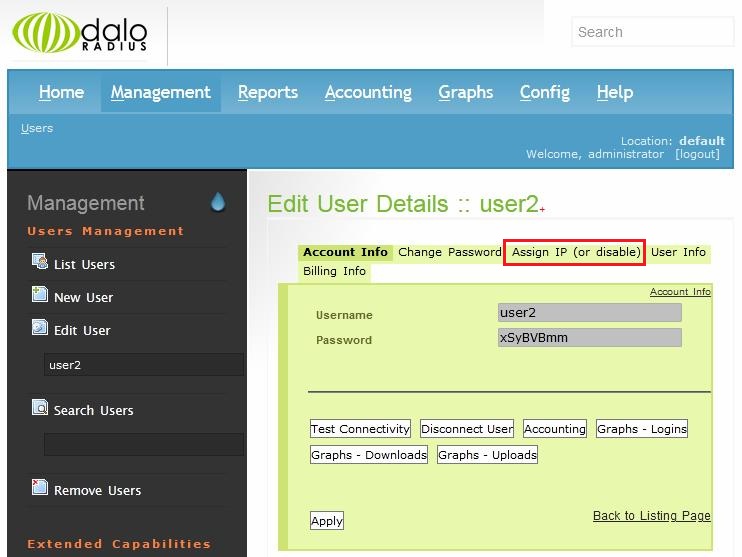
4. Select new static IP address (say, 10.1.1.12) from drop-down list and click "Apply" button:
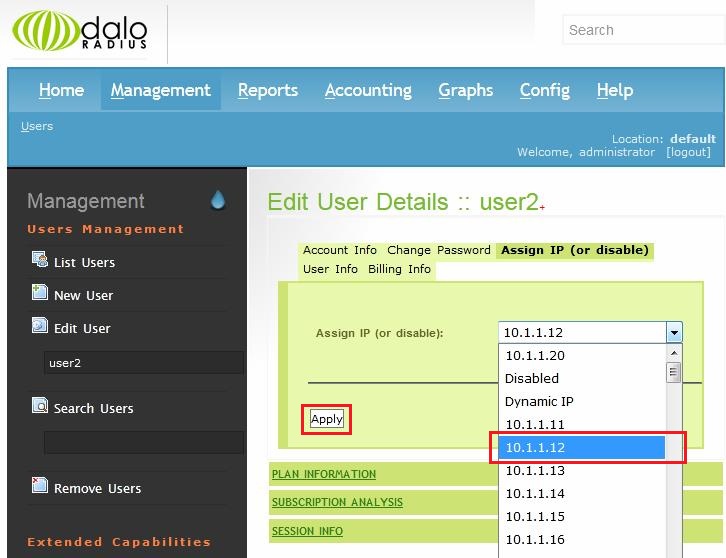
5. A confirmation message about record changes will be displayed:
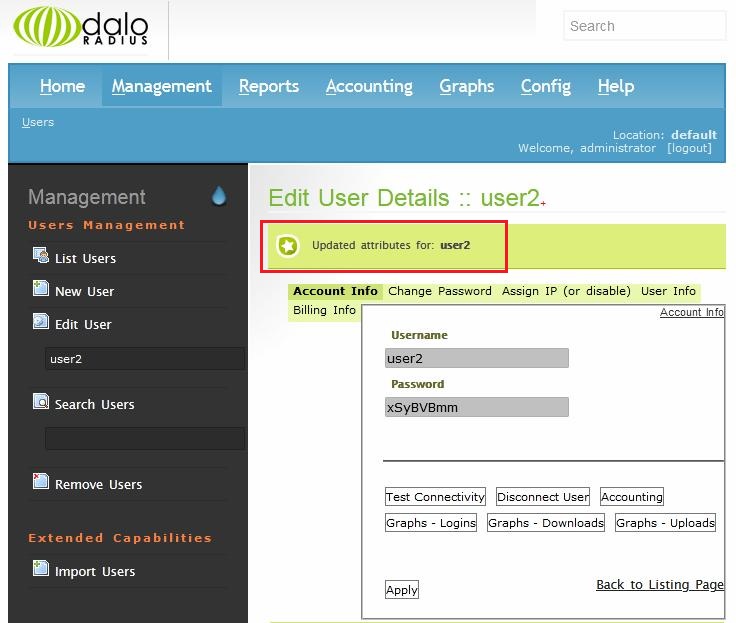
6. Click "Management"->"List Users" to verify, that IP address has been changed: