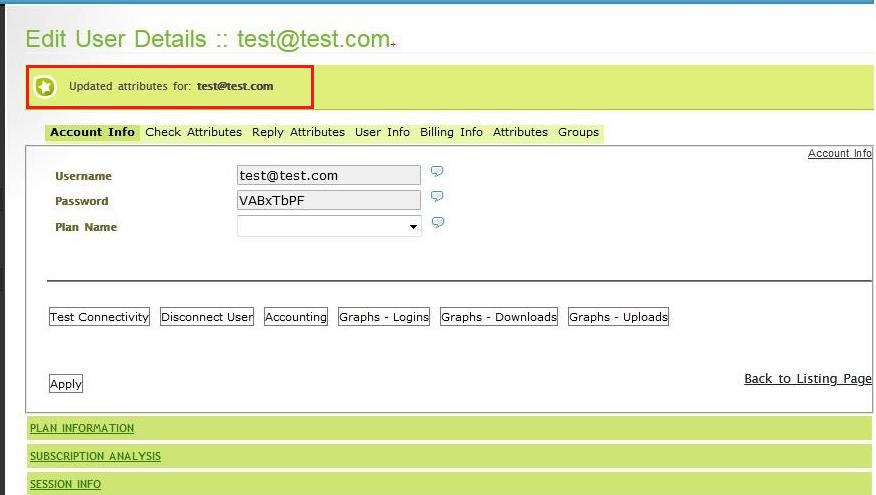If you want to allow/disallow simultaneous connections or simply deny VPN access for the User, you should add the User to the appropriate Group. The following groups are available:
| Group name | VPN access | Simultaneous connections | Connection speed limit |
| No group assigned | + | + | No limit |
| Enabled | + | + | No limit |
| SingleLogin | + | - | No limit |
| Disabled | - | N/A | N/A |
By default, each new user is member of group "MultiLogin".
How to add a User to a Group.
1. Click "Management"->"List Users":
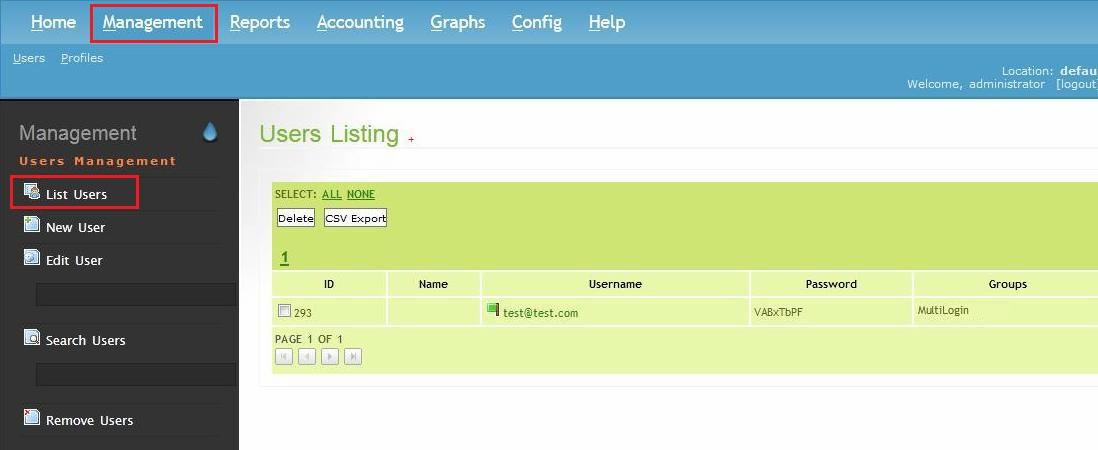
2. Click the usermame of the user to display the context menu. Then click "Edit User" on the context menu:
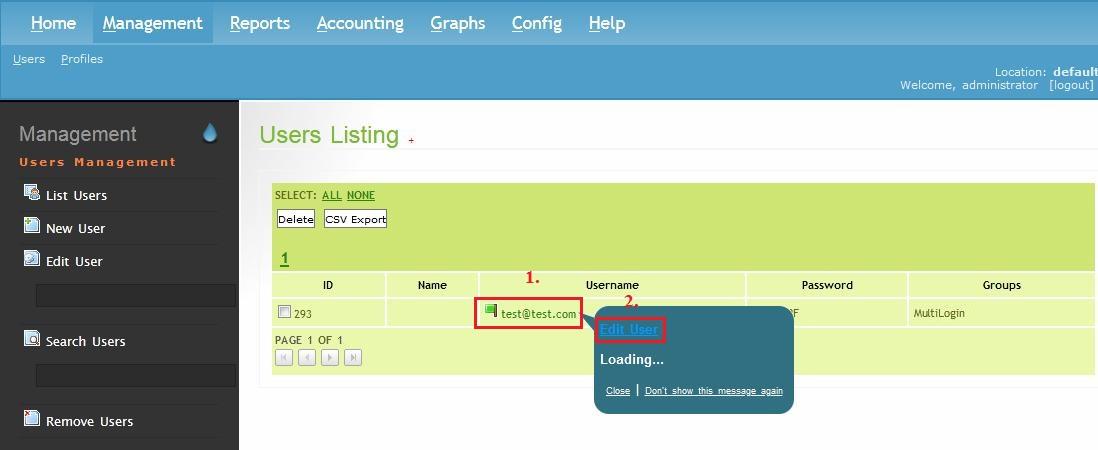
3. "Edit User Details" dialog will be displayed:
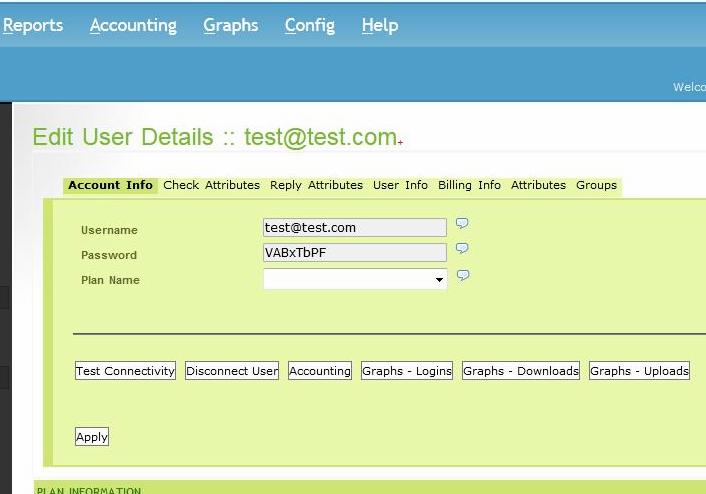
4. Click "Groups" tab, then select suitable group and click "Apply" button:
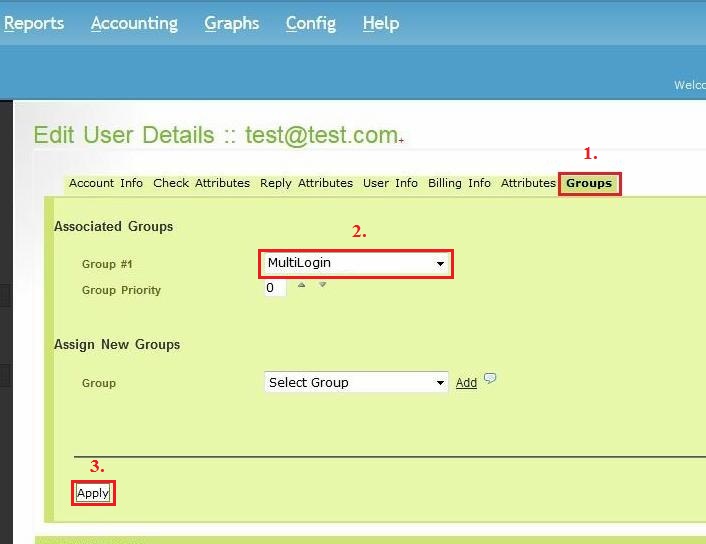
5. A confirmation will be displayed: