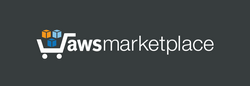1. Launch the server. This server does not require the powerful computing resources - you can choose a simple instance type.
2. Attach the elastic ip to the instance (recommended).
Linux username: admin
After launching the server, it is immediately ready for use, with no additional settings required. It is important that the client device has the WireGuard client application installed, which is available for Windows, Linux, Android, macOS, and iOS.
User management control panel:
http://[Public IP address]
https://[Public IP address] (recommended)
(please use "admin" as username and your instance ID as password)
When accessing the WireGuard Control Web Panel using HTTPS, your web browser may display a message about potential risks due to the use of an IP address in the URL. In this case, you should proceed and accept the risks, as our main objective is to encrypt traffic, and using an IP address in a web browser is safe for our purposes.
By default, a user named 'User 1' is already set up in the WireGuard Control Panel with a randomly generated user key. You can immediately download the configuration file for the Windows WireGuard client or use the QR code to add this user to the WireGuard client application on your mobile device.
After the server has been started, try connecting to it using a WireGuard VPN client. Ensure that when the client connects to the Internet via this VPN server, the client's IP address is different from the original.
The server and user keys were created automatically when the server was first started and are unique.