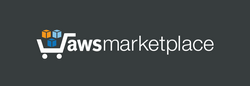Launch the server. This server does not require the powerful computing resources - you can choose a simple instance type. After launching, this proxy server is immediately fully operational. No server setup required.
Connect to port 22 of the server using an SSH terminal with the username: admin. All the necessary information to connect to this server will be displayed on the SSH welcome screen:
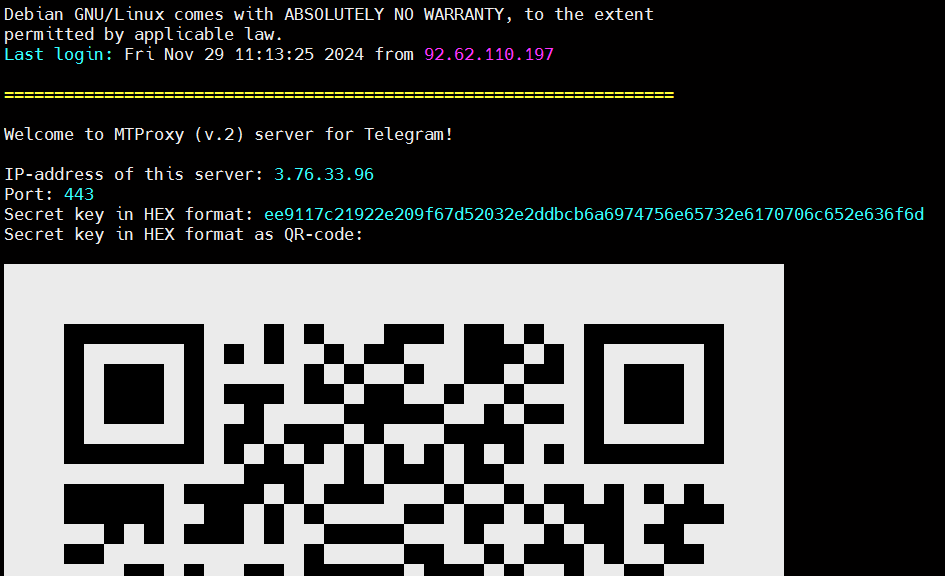
Run the Desktop Telegram application, then click "Settings"->"Advanced"->"Connection type" menu item of the Telegram application. Then select "MTPROTO" and print the IP address of your Proxy Server as Hostname, Port (443) and Secret (Proxy key). The application should start working through your proxy server:
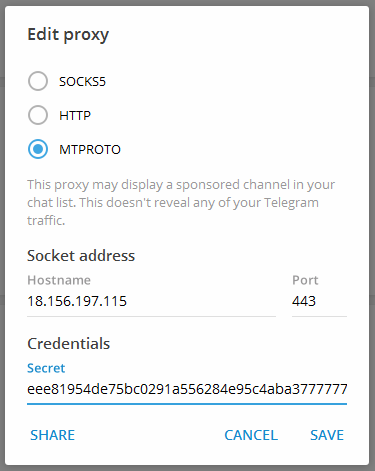
In Android devices open Telegram and click on the three bars at the top to enter the menu. Then go to "Settings"->"Data and Storage"->"Proxy Settings"->"Add Proxy". Then select "MTProto Proxy" and print the IP address of your Proxy Server, Port (443) and Secret (Proxy key):
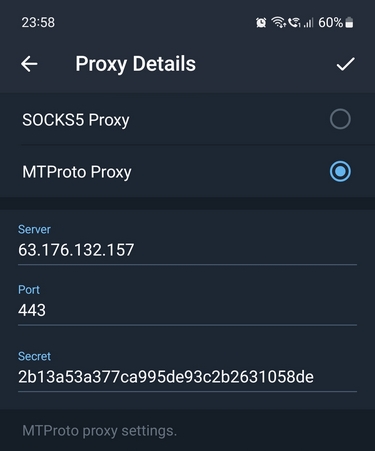
©Telegram Messenger Inc